An easy guide to install latest TWRP recovery on Samsung Galaxy A5 (2017), is now available at ShizHub. Having custom recovery helps you to root Samsung Galaxy A5 (2017) with Magisk, install various custom ROM and many more advance task. Since TWRP recovery is a touch base recovery, the GUI interface is easy to use. Continue reading this article to learn how to install latest TWRP recovery (3.1.1-0) on Samsung Galaxy A5 (2017).
Supported Models:
Related Reading:
WARNING: Installing TWRP recovery will replace your system recovery. This guide is educational purpose only, try it at your own risk. We (ShizHub Team) are not responsible if anything happen to your device while following this tutorial.
Requirements:
Supported Models:
- SM-A520F
- SM-A520F/DS
Related Reading:
- How to root Samsung Galaxy A5 (2017) - Simple Safe Rooting Guide
- Unlock OPPO R7s (International) & Install TWRP Recovery 3.2.1-0 - Easy Tutorial
- Unlock OPPO R7 Plus & Install TWRP Recovery 3.2.1-0 - Easy Tutorial
- Unlock OPPO R5/R5s & Install TWRP Recovery 3.2.1-0 - Easy Tutorial
- Unlock OPPO Find 7a/s & Install TWRP Recovery 3.2.3-0 - Easy Tutorial
- Unlock OnePlus X & Install TWRP Recovery 3.2.3-0 - Easy Tutorial
How To Install TWRP Recovery On Samsung Galaxy A5 (2017)
WARNING: Installing TWRP recovery will replace your system recovery. This guide is educational purpose only, try it at your own risk. We (ShizHub Team) are not responsible if anything happen to your device while following this tutorial.
Requirements:
- Make sure your computer has working adb and fastboot. Setup instructions can be found here.
- Enable USB Debugging on your device. [Tutorial]
- Proper USB driver is installed. [Download]
- Download & Install Heimdall (cross-platform tool). If you face driver related issue in Windows PC then follow this guide.
How To Install TWRP Recovery 3.1.1-0 on Samsung Galaxy A5 (2017)
- Download TWRP.
- Now boot into download mode. To do so, first turn off your Samsung Galaxy A5 (2017) then press and hold Volume Down, Home and Power button together.
- Then connect your device to your computer using USB cable.
- Now, On the computer, open a command prompt (on Windows) or terminal (on Linux or macOS) window in the directory where recovery image is downloaded, and type: heimdall flash --RECOVERY twrp-x.x.x-x-a5y17lte.img --no-reboot [Note: Replace TWRP file name with your downloaded file name]
- Soon you will see a blue transfer bar on your device showing the recovery being transferred. Its time to unplug your device from PC.
- Now manually boot into recovery. To do so, first turn off your Samsung Galaxy A5 (2017) then press and hold Volume Up, Home and Power button together. [Note: Its very important to reboot to custom recovery immediately otherwise the device will be reboot and overwrite to custom recovery.]
That’s it! You now have a Samsung Galaxy A5 (2017) with latest supported TWRP Recovery installed.

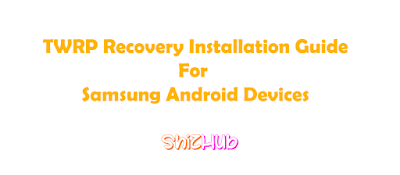



0 comments:
Post a Comment