An easy guide to install latest TWRP recovery on Galaxy Tab 3 7.0 SM-T217S (Sprint), is now available at ShizHub. Having custom recovery helps you to root Galaxy Tab 3 7.0 SM-T217S (Sprint) with Magisk, install various custom ROM and many more advance task. Since TWRP recovery is a touch base recovery, the GUI interface is easy to use. Continue reading this article to learn how to install latest TWRP recovery (3.1.0-0) on Galaxy Tab 3 7.0 SM-T217S (Sprint).
Supported Models:
Related Reading:
WARNING: Installing TWRP recovery will replace your system recovery. This guide is educational purpose only, try it at your own risk. We (ShizHub Team) are not responsible if anything happen to your device while following this tutorial.
Requirements:
Supported Models:
- SM-T217S
- SM-T217T
Related Reading:
- How to root Galaxy Tab 3 7.0 SM-T217S (Sprint) - Simple Safe Rooting Guide
- How To Install TWRP Recovery 3.2.3-0 on Samsung Galaxy S5 LTE-A - Easy Tutorial
- How To Install TWRP Recovery 3.1.1-0 on Samsung Galaxy S5 Sport (SM-G860P) - Easy Tutorial
- How To Install TWRP Recovery 3.2.3-0 on Samsung Galaxy S5 LTE (G900K/L/S) - Easy Tutorial
- How To Install TWRP Recovery 3.2.3-0 on Samsung Galaxy S5 LTE (SCL23) - Easy Tutorial
- How To Install TWRP Recovery 3.2.3-0 on Samsung Galaxy S5 LTE (G900I/P) - Easy Tutorial
How To Install TWRP Recovery On Galaxy Tab 3 7.0 SM-T217S (Sprint)
WARNING: Installing TWRP recovery will replace your system recovery. This guide is educational purpose only, try it at your own risk. We (ShizHub Team) are not responsible if anything happen to your device while following this tutorial.
Requirements:
- Make sure your computer has working adb and fastboot. Setup instructions can be found here.
- Enable USB Debugging on your device. [Tutorial]
- Proper USB driver is installed. [Download]
- Download & Install Heimdall (cross-platform tool). If you face driver related issue in Windows PC then follow this guide.
How To Install TWRP Recovery 3.1.0-0 on Galaxy Tab 3 7.0 SM-T217S (Sprint)
- Download TWRP and unzip it.
- Now boot into download mode. To do so, first turn off your Galaxy Tab 3 7.0 SM-T217S (Sprint) then press and hold Volume Down, Home and Power button together.
- Then connect your device to your computer using USB cable.
- Now, On the computer, open a command prompt (on Windows) or terminal (on Linux or macOS) window in the directory where recovery image is unzipped, and type: heimdall flash --RECOVERY twrp-x.x.x-x-lt02lte.img --no-reboot [Note: Replace TWRP file name with your downloaded file name]
- Soon you will see a blue transfer bar on your device showing the recovery being transferred. Its time to unplug your device from PC.
- Now manually boot into recovery. To do so, first turn off your Galaxy Tab 3 7.0 SM-T217S (Sprint) then press and hold Volume Up, Home and Power button together. [Note: Its very important to reboot to custom recovery immediately otherwise the device will be reboot and overwrite to custom recovery.]
How to Install TWRP 3.0.0-0 Touch Recovery on Galaxy Tab 3 7.0 SM-T217S (Sprint) Via Odin
- Download Odin v3.09 and TWRP 3.0.0-Odin.zip.
- Extract Odin zip file and you will get Odin3 v3.09.exe along with few other files. Also, extract the TWRP zip file to get .tar.md5 file.
- Power off your Android device. Wait 5-6 seconds for vibration to confirm complete switch off.
- Now, put the Galaxy Tab 3 7.0 SM-T217S (Sprint) in Download Mode by pressing and holding down the Home, Volume Down and Power button together. A warning screen will come up; press Volume Up button to enter Download Mode.
- Now run Odin3 v3.09.exe (see Step 2) as an Administrator because Admin privileges is required to complete the process smoothly (only applicable Windows Vista and higher).
- Now connect your device to your PC using USB cable. You will see an “Added!!” massage in Odin’s message box. If you don’t get the same then you should try another USB port (try USB port located in back in your desktop PC). If that too don’t work then you should reinstall the driver. If you successfully see the “Added!!” message in Odin then you are ready to go in next step. You should also see COM port with a number in Yellow if you successfully added your device.
- Click the AP Button, and select that recovery.tar.md5 file that you downloaded earlier. If you are using old Odin then add the file to PDA button.
- In Odin window, make sure only Auto Reboot and F. Reset Time checkboxes are selected.
- Double check everything that we mentioned in Step 7 & Step 8 above. Now, once satisfied hit the START button to begin the flashing process.
- Once flashing completed, your Galaxy Tab 3 7.0 SM-T217S (Sprint) will restart and soon you will see a PASS message with green background in the left-most box at the very top of the Odin. You can now unplug the USB cable to disconnect your device from computer.
That’s it! You now have a Galaxy Tab 3 7.0 SM-T217S (Sprint) with latest supported TWRP Recovery installed.

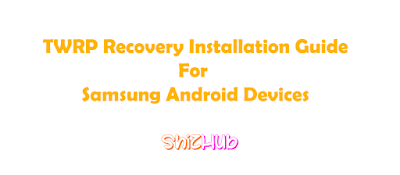



it worked for me but I had a problem getting the custom recovery to take without the system automatically overwriting it what I had to do was a combination of the two methods to install TWRP first I installed TWRP unzipped it to the desktop and loaded SuperSU.zip to the SD card then I put the device in download mode then used ODIN to flash the software onto it then unplugged the device and powered it off then directly into recovery mode you cant allow the device to power up or it will automatically overwrite all the work youve done but once in TWRP install the SuperSU.zip and your tab is rooted personally I'm going to look into Magisk Manager and see the best available ROMs for this device because I want each of my Kids to have A: A samsung device and B: A samsung device that can be rooted and customized based on what it will be used for
ReplyDelete