You can now download and instal the latest Android 10 update for HTC One (M8). However, this is not an official update but a custom one. Continue reading this guide to learn require installation steps along with necessary files. Android 10 comes with improved features and better security than earlier Android versions. HTC One (M8) comes with good hardware inside that can run Android 10 smoothly. In this article, we will flash a custom ROM called crDroid v6. This ROM is based on Android 10 AOSP and comes with various customization (features list) that you can't just avoid.
Related Reading:
Android 10 comes with some of the newest ways to control your privacy, customise your phone, and get things done. You will experience, live caption, smart reply, sound amplifier, new gesture navigation, dark theme, and many more.
As per crDroid developers, "crDroid is designed to increase performance and reliability over stock Android for your device also attempting to bringing many of the best features existent today."
If all this excites you then you can follow this guide to update your HTC One (M8) to the latest Android 10 via custom ROM crDroid v6.

Warning! We at ShizHub produce tutorial to help out fellow Android users but all this guide are educational purpose only. You should try this guide at your own risk. Neither we nor the developer should be responsible if your Android device experience damage after following this tutorial. Also remember, this guide is only applicable for HTC One (M8). Don’t try this guide in any other Android device. It may hard brick your device.
Prerequisite:
1. Installing custom ROM risk you mobile existing data, hence we recommend a backup before proceeding. You may follow our Android backup guide.
2. Make sure your device have at least 30% battery power.
3. You already have USB Driver installed for HTC One (M8) in your PC. Windows OS usually download and install USB driver automatically when you connect your device first time. You can always manually download USB driver from our latest USB driver download page.
4. Make sure USB Debugging is enabled otherwise you won’t able to transfer file between PC and mobile. You can follow our USB Debugging enable guide.
5. You have TWRP Recovery 3.0 or higher installed. You can follow our guide: Unlock HTC One (M8) & Install TWRP Recovery 3.2.3-1 - Easy Tutorial
If you did everything that we mentioned above then you are ready to follow step-by-step guide on how to install Android 10 based crDroid v6 ROM on HTC One (M8).
File Required(Download by clicking on it)
- crDroid v6 For HTC One (M8) [Filename: crDroidAndroid-10.0-20200612-m8-v6.7.zip]
- Gapps [Filename: open_gapps-arm64-10.0-pico-20200613.zip]
How to Update HTC One (M8) to latest Android 10 with crDroid v6 ROM
Step 1: Copy downloaded zip files to your device memory.Step 2: Boot into recovery mode. To boot into recovery first turn off your HTC One (M8) and then press and hold Volume Up and Power button together until the bootloader appears, then release the buttons. Use the volume buttons to scroll to “RECOVERY” and press Power to select. You can also boot into recovery without key combination.
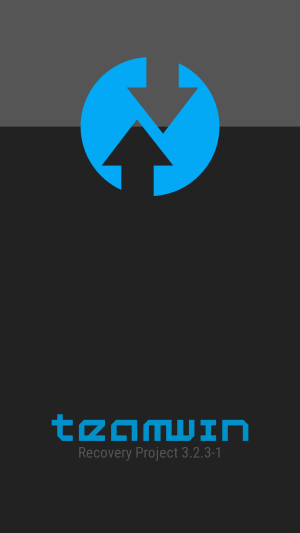
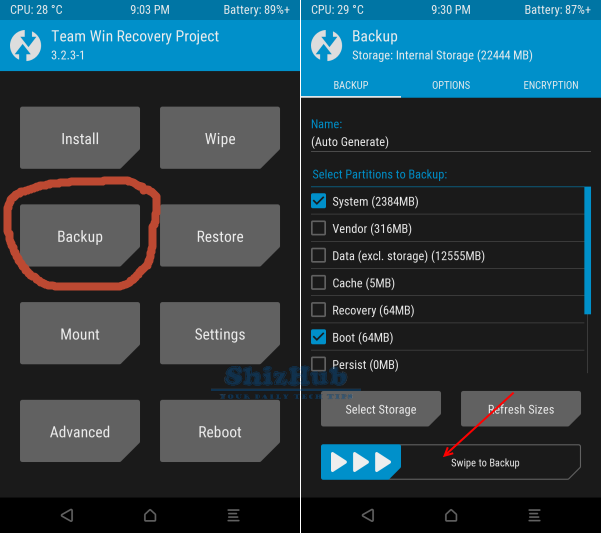
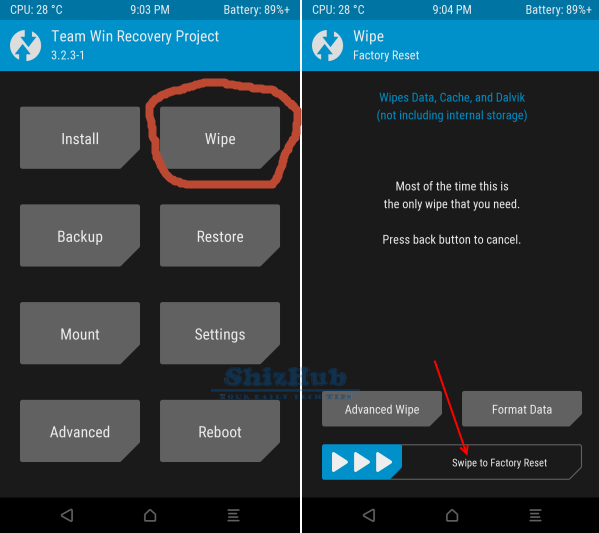
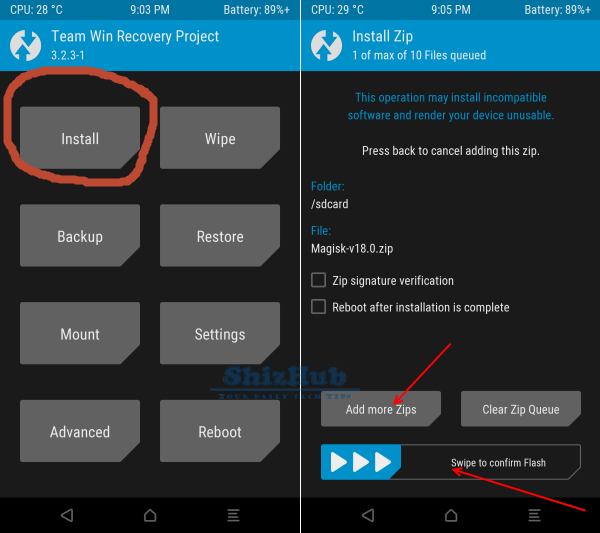
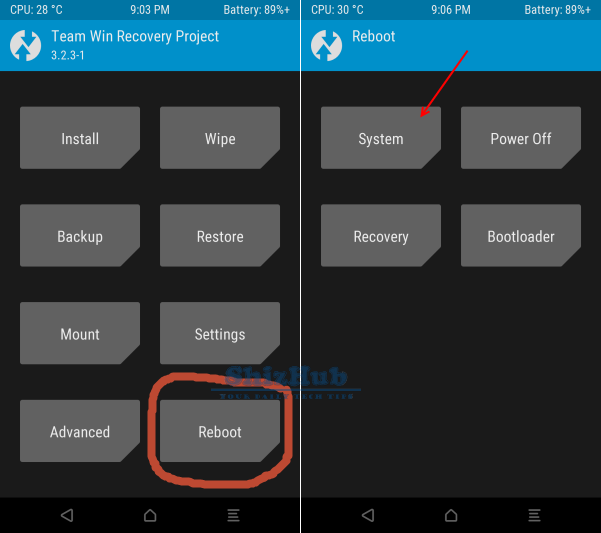
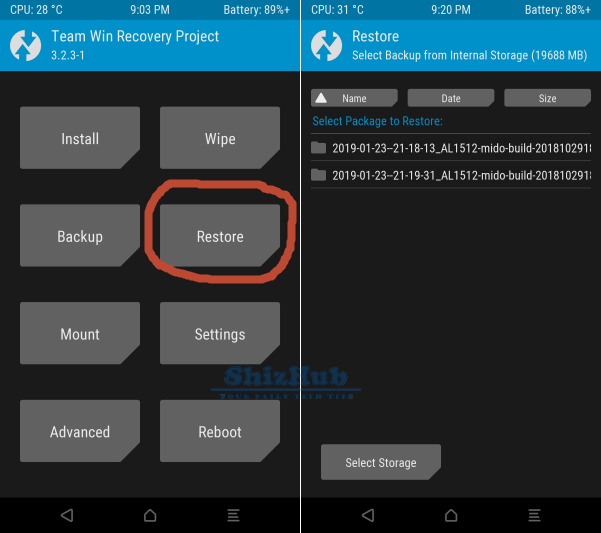




0 comments:
Post a Comment