Android 8.1.0 Oreo update for Android One (2nd Gen) is now available for download. Continue reading this guide to learn step-by-step installation guide along with files. Android 8.1.0 Oreo comes with improved features and better security than earlier Android version. Android One (2nd Gen) comes with good hardware inside that can run Android 8.1.0 Oreo smoothly. In this article we will flash a custom ROM called crDroid v4.2. This ROM is based on Android 8.1.0 Oreo AOSP and comes with various customization (features list) along with some LineageOS features.
Android 8.1.0 Oreo comes with various new as well as improved features including, background limits, picture-in-picture, notification channels and dots, adaptive icons, better keyboard navigation, better audio, camera app improvement and many more.
If all this excites you then you can follow this guide to update your Android One (2nd Gen) to latest Android 8.1.0 Oreo via custom ROM crDroid v4.2.

Warning! We at ShizHub produce tutorial to help out fellow Android users but all this guide are educational purpose only. You should try this guide at your own risk. Neither we nor the developer should be responsible if your Android device experience damage after following this tutorial. Also remember, this guide is only applicable for Android One (2nd Gen). Don’t try this guide in any other Android device. It may hard brick your device.
Prerequisite:
1. Although this method doesn't wipe your data but we still recommend you to back up it. You may follow our Android backup guide.
2. Make sure your device have at least 30% battery power.
3. You already have USB Driver installed for Android One (2nd Gen) in your PC. Windows OS usually download and install USB driver automatically when you connect your device first time. You can always manually download USB driver from our latest USB driver download page.
4. Make sure USB Debugging is enabled otherwise you won’t able to transfer file between PC and mobile. You can follow our USB Debugging enable guide.
5. You have TWRP Recovery 3.0 or higher installed. You can follow our guide: Unlock Android One (2nd Gen) & Install TWRP Recovery 3.1.1-0 - Easy Tutorial
If you did everything that we mentioned above then you are ready to follow step-by-step guide on how to install Android 8.1.0 Oreo based crDroid v4.2 ROM on Android One (2nd Gen).
File Required(Download by clicking on it)
- crDroid v4.2 For Android One (2nd Gen) [Filename: crDroidAndroid-8.1-20181018-seed-v4.2.zip]
- Gapps [Filename: open_gapps-arm64-8.1-micro-20180923.zip]
How to Update Android One (2nd Gen) to latest Android 8.1.0 Oreo with crDroid v4.2 ROM
Step 1: Copy downloaded zip files to your device memory.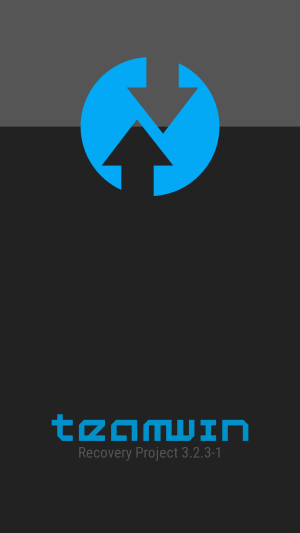
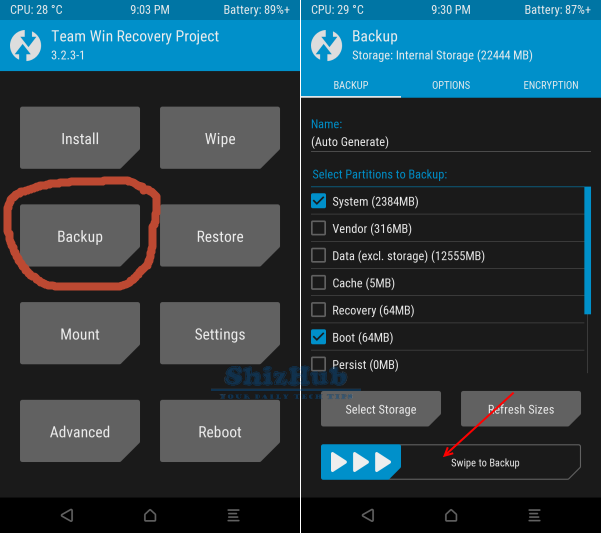
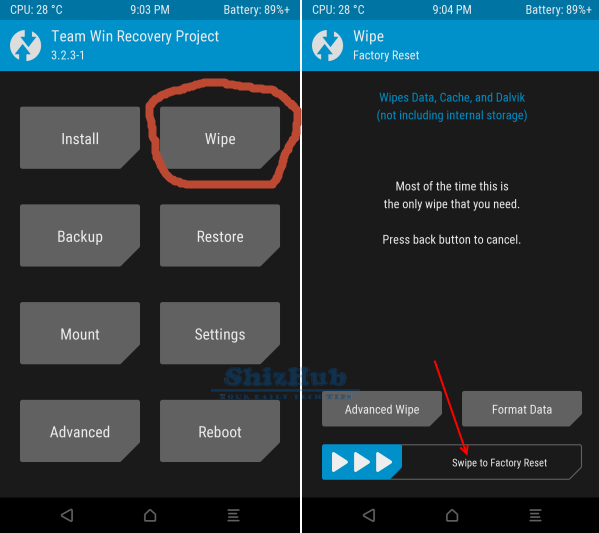
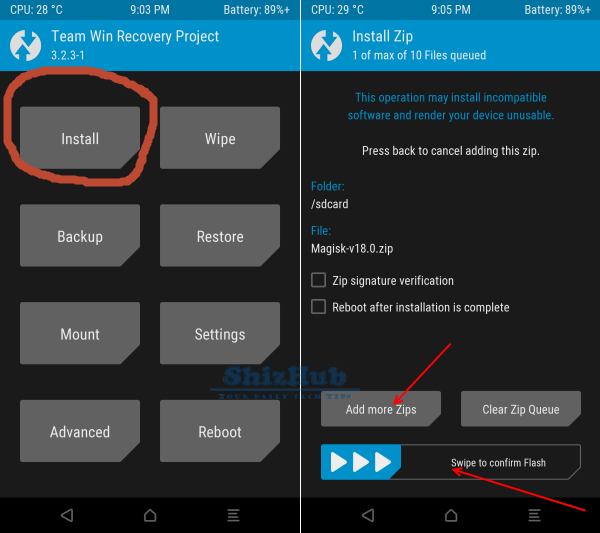
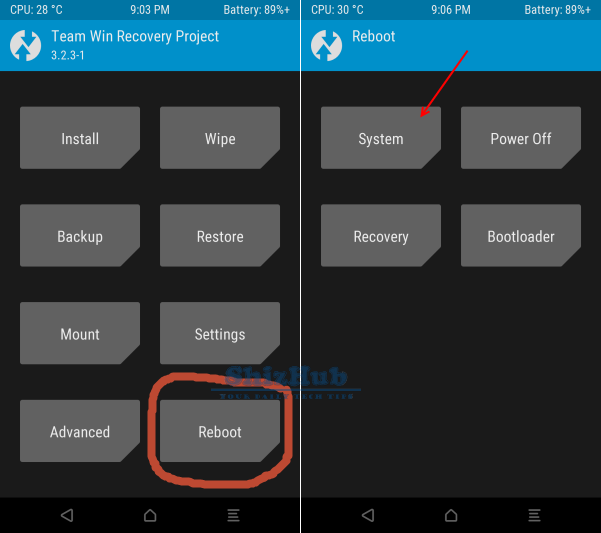
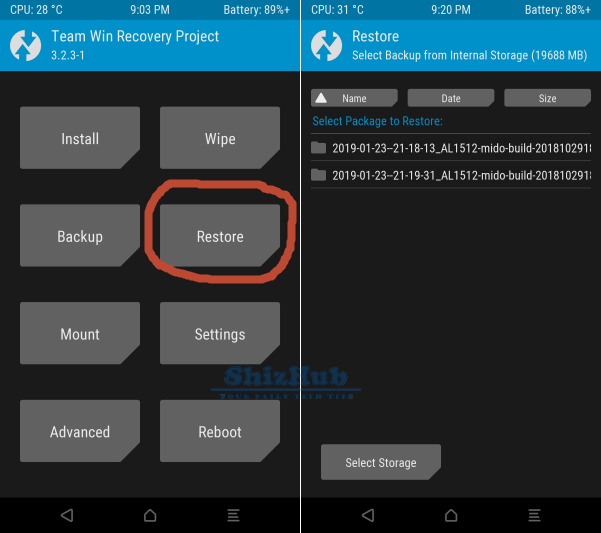




0 comments:
Post a Comment